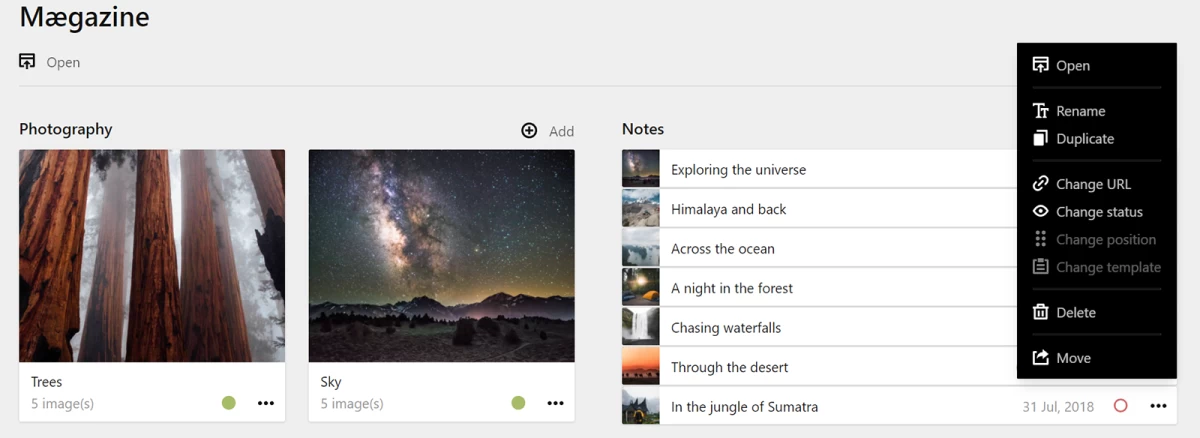Missing move pages feature for Kirby 3. You can move the pages under the parent pages you specify with this plugin.
Installation
- Download the latest release
- Unzip downloaded file
- Copy/paste unzipped folder in your
/site/plugins folder
Usage
Don't forget! To move a page under the another page, the parent page must support the page template you are moving. This option must be a query language string or an array of templates and must be a collection of pages, not a single page.
Templates
Simply specify under which parent templates a page can be moved.
# /site/blueprints/pages/project.yml
title: Project
options:
# parent page templates where you can move this page
move:
- projects
- portfolio
Query language
If you need a more complex logic or dynamic parent templates, you can use the query language.
# /site/blueprints/pages/project.yml
title: Project
options:
# parent pages collection where you can move this page
move: site.children.filterBy('template', 'in', ['projects', 'portfolio'])
Hooks
Available hooks for this plugin: page.move:before and page.move:after.
// /site/config/config.php
return [
'hooks' => [
'page.move:before' => function (Kirby\Cms\Page $page, ?Kirby\Cms\Page $parent = null) {
// your code goes here
},
'page.move:after' => function (Kirby\Cms\Page $newPage, Kirby\Cms\Page $oldPage, ?Kirby\Cms\Page $parent = null) {
// your code goes here
}
]
];
Sample use case: shop
For example, let's assume that there is a multi-category structure on a shop site. You want to move a product to another category.
Content directory
- /home
- /about
- /shop
- /category-a
- /category-b
- /category-c
- /contact
You can set move option with category template:
# /site/blueprints/pages/product.yml
title: Product item
options:
move:
- category
Or you can use query language:
# /site/blueprints/pages/product.yml
title: Product item
options:
move: kirby.page('shop').children
Permission
# /site/blueprints/users/editor.yml
title: Editor
permissions:
owebstudio.move-pages:
move: false